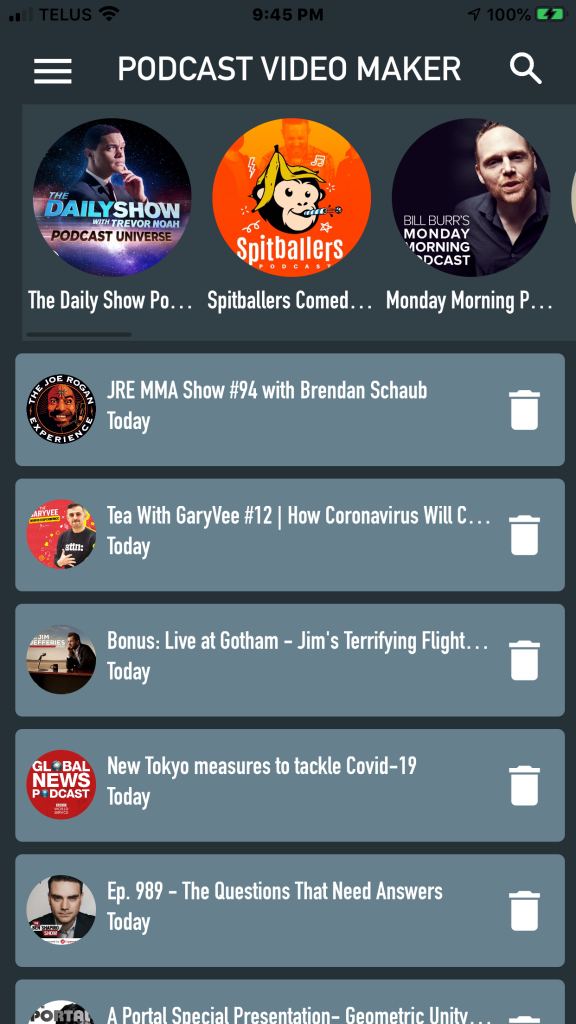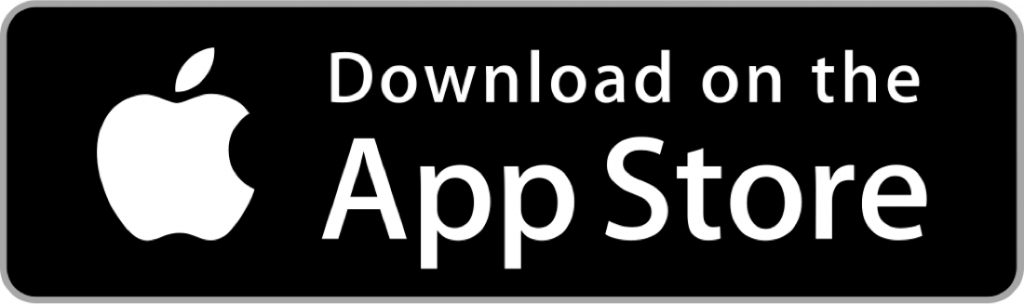I see many people post screenshots of a podcast player in their Instagram stories— with the episode they are listening to. The app “Podcast Video Maker” is able to share short promotional clips of any podcast episode along with a neon sign style animation (an audiogram). Here’s how to use it:
- Get “Podcast Video Maker” on the app store or play store: http://onelink.to/bw3bbc
- Search for a podcast, and select an episode.
- Play it like in any other podcast player. You can play in the background too — with your phone asleep.
- Play/pause from the lock screen.
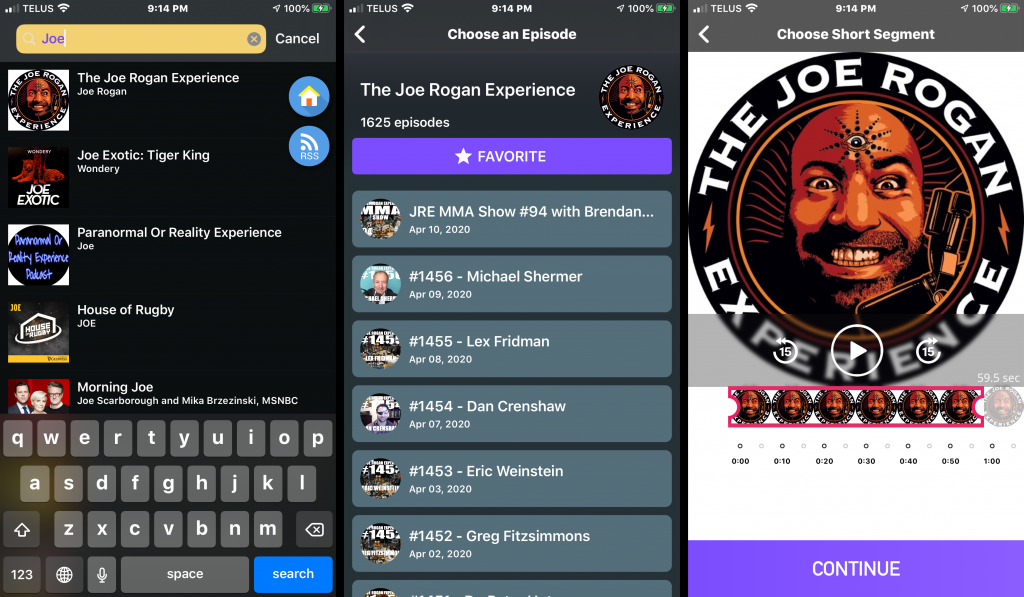
- When you hear something you like, the audio scrubber will already be there. Click “Continue”.
- There are 4 animated layouts: three portrait and one square (for Instagram timeline posts).
- You can change the text, tint colours, and clip chunk lengths. It will make as many clips as necessary to cover the length of your exported segment.
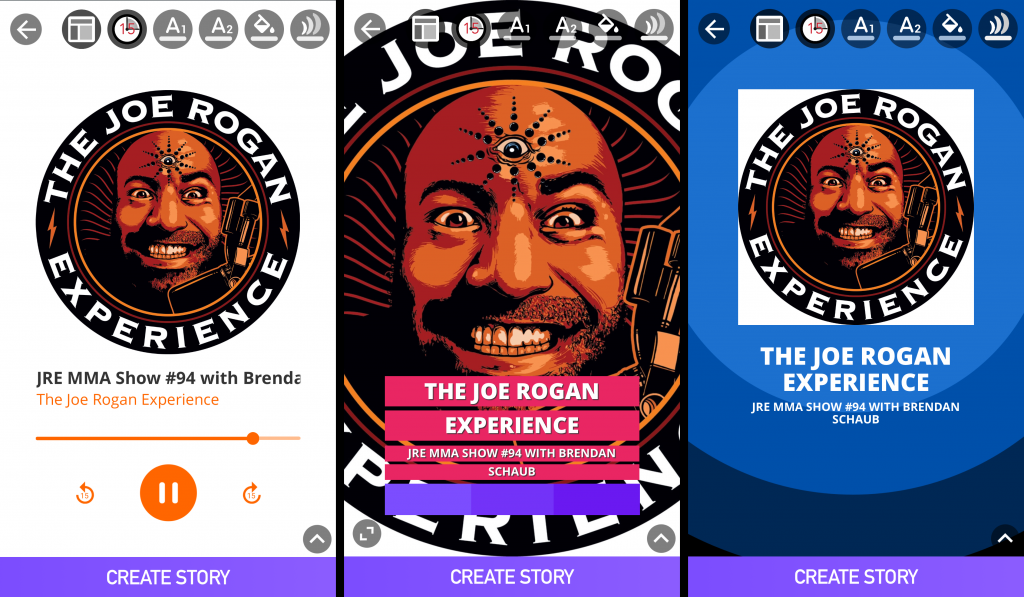
- Click “Create Story” and your video chunks will be created that can be saved/shared.
- Click Share and choose “To Instagram Story” or “To Photo Gallery”.
- Export to the gallery will let you send or share the video to any other social network besides Instagram, like Facebook, Whatsapp or Twitter.
- In Instagram, you can add hashtags, emoticons, overlays or filters on top, just like any other video upload.
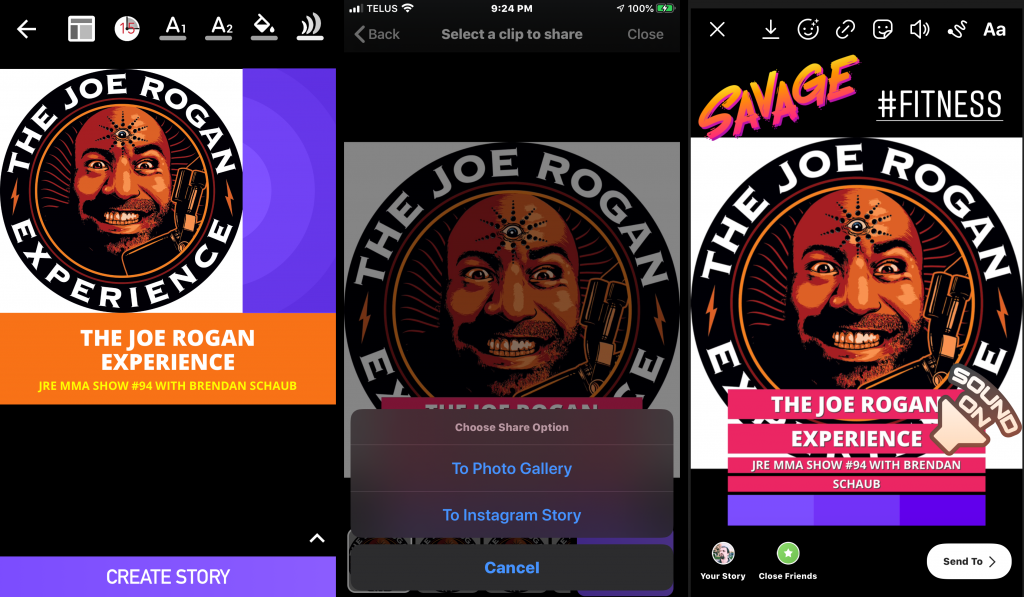
- Thats it! There’s also a home screen that remembers your favorite podcasts, and your previous clips. You can re-share the previous clips and make new clips from your favorite podcasts, without having to search for them again.